You can update your payment card information in the Customer Center. This article will go over:
Subscription Tab
Navigate to the SUBSCRIPTIONS tab in the customer center.
Select your ACTIVE or TRIALING subscription.
In the AutoPay METHOD section, click on the gear icon to the right.
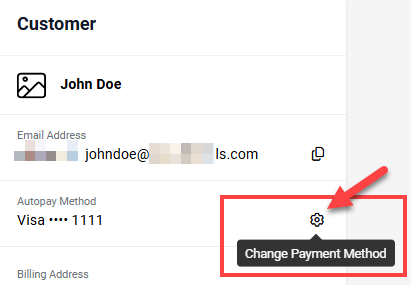
Choose from an existing card on file or, if needed, add a new payment method.
Need to add a different credit card? Click on ADD CARD.
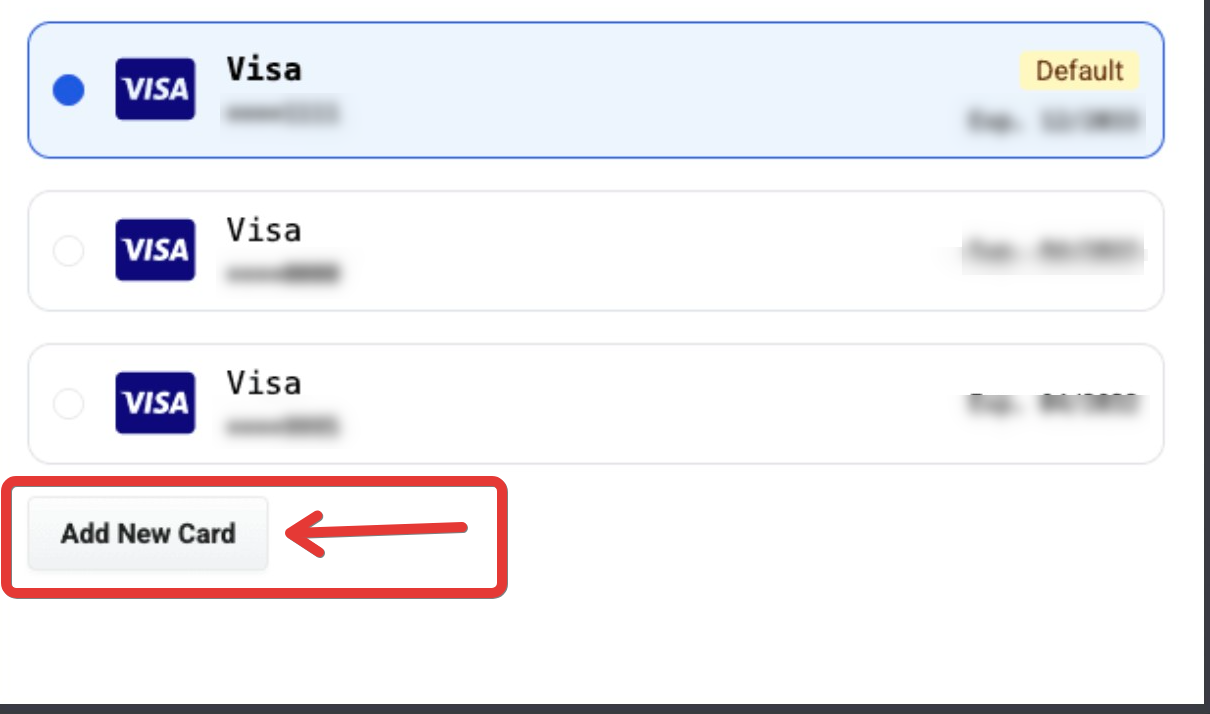
Enter your card details and click ADD.
Select the card you want to set as your default or primary card.
Click PROCEED to save the selected card for future payments.
Deleting a Card from Your Account
Important: Before deleting a card, ensure that your new card is set as the default payment method for your subscription (refer to the "Updating Your Payment Method" section).
Go to the PAYMENT METHODS tab.
Locate the card you want to delete.
Click on the TRASH icon.
Click CONFIRM to remove the card from your account.
Note
- Are you still having trouble accessing the customer center or billing portal? Contact our support team!
Was this article helpful?
That’s Great!
Thank you for your feedback
Sorry! We couldn't be helpful
Thank you for your feedback
Feedback sent
We appreciate your effort and will try to fix the article